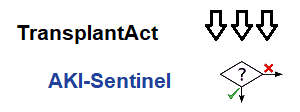Trac Macros
Contents
Trac macros extend Trac with custom functionality. Macros are a special type of plugin and are written in Python. A macro generates HTML in any context supporting WikiFormatting.
The macro syntax is [[macro-name(optional-arguments)]].
WikiProcessors are another kind of macro, commonly used for source code highlighting using a processor like !#python or !#apache:
{{{#!wiki-processor-name
...
}}}
Using Macros
Macro calls are enclosed in double-square brackets [[..]]. Like Python functions macros can have arguments, which take the form of a comma separated list within parentheses [[..(,)]]. A common macro used is a list of the 3 most recent changes to a wiki page, or here, for example, all wiki pages starting with 'Trac':
| Wiki Markup | Display |
|---|---|
[[RecentChanges(Trac,3)]] |
Apr 9, 2022
|
Getting Detailed Help
The list of available macros and the full help can be obtained using the MacroList macro, see below.
A brief list can be obtained via [[MacroList(*)]] or [[?]].
Detailed help on a specific macro can be obtained by passing it as an argument to MacroList, e.g. [[MacroList(MacroList)]], or more conveniently, by appending a question mark (?) to the macro's name, like in [[MacroList?]].
Available Macros
[[AboutWikiBoxes]]
Display a wiki page on how to use boxes.
[[AboutWikiIcons]]
Display a wiki page on how to use icons.
[[AboutWikiPhrases]]
Display a wiki page on how to use attentional phrases.
[[Color]]
Decorate text with colors.
Syntax:
[[Color(text, fg/bg/size)]]
where
textis the text to decorate. Enter a leading and/or trailing space character to surround the text with a decorated space.fg/bg/sizedefines the foreground and background colors, and a font size. All parameters are optional and separated by slash character (/).
Colors may be specified as an RGB triplet in hexadecimal format
(a hex triplet; e.g. #000 or #000000 for black); they may
also be specified according to their common English names (e.g.
red, green, blue etc.). See
here for details.
Examples:
[[Color(Large red on yellow, red/yellow/150%)]] [[Color(Red on yellow, red/yellow)]] [[Color(Yellow background, /yellow)]] [[Color(Large red, #f00/2em)]] [[Color(Large on yellow, /yellow/20px)]] [[Color(Text, can, have, commas, /yellow)]] [[Color( Surrounding space is also decorated , white/red)]]
To set the foreground color for a larger block, the processor variant can be used (background color and font size may not display as expected due to the mechanisms of cascading style sheets, be advised and use the color parameter only):
{{{#!Color color=green
...
}}}
[[Icon]]
Shows a named icon that can be in line with text.
Syntax:
[[Icon(name, size)]]
where
nameis the name of the icon. Whennamecontains a pattern character (*or?), a 2-column preview of matching icons is presented, which should mainly be used for finding and selecting an icon during wiki page editing in side-by-side mode (however, no more than 32 icons are presented to prevent exhaustive network traffic.)sizeis optionally one ofsmall,mediumorlargeor an abbreviation thereof (defaultssmall).
Example:
[[Icon(smiley)]]
Use ShowIcons for static presentation of available icons.
Smileys like :-) are automatically rendered as icons. Use
ShowSmileys to se all available smileys.
Following wiki markup is equivalent to using this macro:
(|name, size|)
[[Image]]
Embed an image in wiki-formatted text.
The first argument is the file specification. The file specification may reference attachments in three ways:
module:id:file, where module can be either wiki or ticket, to refer to the attachment named file of the specified wiki page or ticket.id:file: same as above, but id is either a ticket shorthand or a Wiki page name.fileto refer to a local attachment named 'file'. This only works from within that wiki page or a ticket.
The file specification may also refer to:
- repository files, using the
source:filesyntax (source:file@revworks also). - files, using direct URLs:
/filefor a project-relative,//filefor a server-relative, orhttp://server/filefor absolute location. An InterWiki prefix may be used. - embedded data using the
rfc2397
dataURL scheme, provided the URL is enclosed in quotes.
The remaining arguments are optional and allow configuring the attributes
and style of the rendered <img> element:
- digits and unit are interpreted as the size (ex. 120px, 25%) for the image
right,left,center,top,bottomandmiddleare interpreted as the alignment for the image (alternatively, the first three can be specified usingalign=...and the last three usingvalign=...)link=some TracLinks...replaces the link to the image source by the one specified using a TracLinks. If no value is specified, the link is simply removed.inlinespecifies that the content generated be an inline XHTML element. By default, inline content is not generated, therefore images won't be rendered in section headings and other one-line content.nolinkmeans without link to image source (deprecated, uselink=)key=valuestyle are interpreted as HTML attributes or CSS style indications for the image. Valid keys are:- align, valign, border, width, height, alt, title, longdesc, class, margin, margin-(left,right,top,bottom), id and usemap
border,margin, andmargin-* can only be a single number (units are pixels).marginis superseded bycenterwhich uses auto margins
Examples:
[[Image(photo.jpg)]] # simplest [[Image(photo.jpg, 120px)]] # with image width size [[Image(photo.jpg, right)]] # aligned by keyword [[Image(photo.jpg, nolink)]] # without link to source [[Image(photo.jpg, align=right)]] # aligned by attribute
You can use an image from a wiki page, ticket or other module.
[[Image(OtherPage:foo.bmp)]] # from a wiki page [[Image(base/sub:bar.bmp)]] # from hierarchical wiki page [[Image(#3:baz.bmp)]] # from another ticket [[Image(ticket:36:boo.jpg)]] # from another ticket (long form) [[Image(source:/img/bee.jpg)]] # from the repository [[Image(htdocs:foo/bar.png)]] # from project htdocs dir [[Image(shared:foo/bar.png)]] # from shared htdocs dir (since 1.0.2)
Adapted from the Image.py macro created by Shun-ichi Goto <gotoh@taiyo.co.jp>
[[InterTrac]]
Provide a list of known InterTrac prefixes.
[[InterWiki]]
Provide a description list for the known InterWiki prefixes.
[[KnownMimeTypes]]
List all known mime-types which can be used as WikiProcessors.
Can be given an optional argument which is interpreted as mime-type filter.
[[MacroList]]
Display a list of all installed Wiki macros, including documentation if available.
Optionally, the name of a specific macro can be provided as an argument. In that case, only the documentation for that macro will be rendered.
Note that this macro will not be able to display the documentation of
macros if the PythonOptimize option is enabled for mod_python!
[[PageOutline]]
Display a structural outline of the current wiki page, each item in the outline being a link to the corresponding heading.
This macro accepts four optional parameters:
- The first is a number or range that allows configuring the minimum and maximum level of headings that should be included in the outline. For example, specifying "1" here will result in only the top-level headings being included in the outline. Specifying "2-3" will make the outline include all headings of level 2 and 3, as a nested list. The default is to include all heading levels.
- The second parameter can be used to specify a custom title (the default is no title).
- The third parameter selects the style of the outline. This can be
either
inlineorpullout(the latter being the default). Theinlinestyle renders the outline as normal part of the content, whilepulloutcauses the outline to be rendered in a box that is by default floated to the right side of the other content. - The fourth parameter specifies whether the outline is numbered or not.
It can be either
numberedorunnumbered(the former being the default). This parameter only has an effect ininlinestyle.
[[ProjectStats]]
Wiki macro listing some generic Trac statistics.
This macro accepts a comma-separated list of keyed parameters, in the form "key=value". Valid keys:
- wiki — statistics for TracWiki, values:
- count — show wiki page count
- prefix — use with wiki key: only names that start with that prefix are included
'count' is also recognized without prepended key name.
[[RecentChanges]]
List all pages that have recently been modified, ordered by the time they were last modified.
This macro accepts two ordered arguments and a named argument. The named argument can be placed in any position within the argument list.
The first parameter is a prefix string: if provided, only pages with names that start with the prefix are included in the resulting list. If this parameter is omitted, all pages are included in the list.
The second parameter is the maximum number of pages to include in the list.
The group parameter determines how the list is presented:
group=date- The pages are presented in bulleted lists that are grouped by date (default).
group=none- The pages are presented in a single bulleted list.
Tip: if you only want to specify a maximum number of entries and
don't want to filter by prefix, specify an empty first parameter,
e.g. [[RecentChanges(,10,group=none)]].
[[RepositoryIndex]]
Display the list of available repositories.
Can be given the following named arguments:
- format
-
Select the rendering format:
- compact produces a comma-separated list of repository prefix names (default)
- list produces a description list of repository prefix names
- table produces a table view, similar to the one visible in the Browse View page
- glob
- Do a glob-style filtering on the repository names (defaults to '*')
- order
- Order repositories by the given column (one of "name", "date" or "author")
- desc
- When set to 1, order by descending order
(since 0.12)
[[ShowEntities]]
Renders in a table the list of HTML entities. Optional argument is the number of columns in the table (defaults 3).
[[ShowIcons]]
Renders in a table a list of available icons. No more than 96 icons are displayed to prevent exhaustive network traffic.
Syntax:
[[ShowIcons(cols, name-pattern, size, header, limit)]]
where
colsis optionally the number of columns in the table (defaults 3).name-patternselects which icons to list (use*and?).sizeis optionally one ofsmall,mediumorlargeor an abbreviation thereof (defaultssmall).headeris optionally one ofheaderandnoheaderor an abbreviation thereof (header is displayed by default)limitspecifies an optional upper limit of number of displayed icons (however, no more than 96 will be displayed).
The last three optional parameters (size, header and
limit) can be stated in any order.
Example:
[[ShowIcons(smile*)]] # all small icons matching smile* [[ShowIcons(4, smile*)]] # four columns [[ShowIcons(smile*, 10)]] # limit to 10 icons [[ShowIcons(smile*, 10, nohead)]] # no header [[ShowIcons(smile*, m)]] # medium-size
[[ShowPhrases]]
Renders in a table the list of known phrases that are highlighted to catch attention.
Comment: Any delimiter ():<> adjacent to a phrase will not be
presented. This makes it possible to naturally write FIXME:,
for example, but view the phrase highlighted without the colon
(:) which would not look natural. Prefixing a phrase with !
prevents it from being highlighted.
[[ShowSmileys]]
Renders in a table the list of available smileys. Optional argument is the number of columns in the table (defaults 3).
Comment: Prefixing a character sequence with ! prevents it
from being interpreted as a smiley.
[[ShowSymbols]]
Renders in a table the list of known symbols. Optional argument is the number of columns in the table (defaults 3).
[[SubscriberList]]
Display a list of all installed notification subscribers, including documentation if available.
Optionally, the name of a specific subscriber can be provided as an argument. In that case, only the documentation for that subscriber will be rendered.
Note that this macro will not be able to display the documentation of
subscribers if the PythonOptimize option is enabled for mod_python!
[[TicketQuery]]
Wiki macro listing tickets that match certain criteria.
This macro accepts a comma-separated list of keyed parameters, in the form "key=value".
If the key is the name of a field, the value must use the syntax
of a filter specifier as defined in TracQuery#QueryLanguage.
Note that this is not the same as the simplified URL syntax
used for query: links starting with a ? character. Commas (,)
can be included in field values by escaping them with a backslash (\).
Groups of field constraints to be OR-ed together can be separated by a
literal or argument.
In addition to filters, several other named parameters can be used to control how the results are presented. All of them are optional.
The format parameter determines how the list of tickets is
presented:
- list — the default presentation is to list the ticket ID next to the summary, with each ticket on a separate line.
- compact — the tickets are presented as a comma-separated list of ticket IDs.
- count — only the count of matching tickets is displayed
- rawcount — only the count of matching tickets is displayed, not even with a link to the corresponding query (since 1.1.1)
- table — a view similar to the custom query view (but without the controls)
- progress — a view similar to the milestone progress bars
The max parameter can be used to limit the number of tickets shown
(defaults to 0, i.e. no maximum).
The order parameter sets the field used for ordering tickets
(defaults to id).
The desc parameter indicates whether the order of the tickets
should be reversed (defaults to false).
The group parameter sets the field used for grouping tickets
(defaults to not being set).
The groupdesc parameter indicates whether the natural display
order of the groups should be reversed (defaults to false).
The verbose parameter can be set to a true value in order to
get the description for the listed tickets. For table format only.
deprecated in favor of the rows parameter
The rows parameter can be used to specify which field(s) should
be viewed as a row, e.g. rows=description|summary
The col parameter can be used to specify which fields should
be viewed as columns. For table format only.
For compatibility with Trac 0.10, if there's a last positional parameter
given to the macro, it will be used to specify the format.
Also, using "&" as a field separator still works (except for order)
but is deprecated.
[[TitleIndex]]
Insert an alphabetic list of all wiki pages into the output.
Accepts a prefix string as parameter: if provided, only pages with names
that start with the prefix are included in the resulting list. If this
parameter is omitted, all pages are listed. If the prefix is specified,
a second argument of value hideprefix can be given as well, in order
to remove that prefix from the output.
The prefix string supports the standard relative-path notation when
using the macro in a wiki page. A prefix string starting with ./
will be relative to the current page, and parent pages can be
specified using ../.
Several named parameters can be specified:
format=compact: The pages are displayed as comma-separated links.format=group: The list of pages will be structured in groups according to common prefix. This format also supports amin=nargument, wherenis the minimal number of pages for a group.format=hierarchy: The list of pages will be structured according to the page name path hierarchy. This format also supports amin=nargument, where highernflatten the display hierarchydepth=n: limit the depth of the pages to list. If set to 0, only toplevel pages will be shown, if set to 1, only immediate children pages will be shown, etc. If not set, or set to -1, all pages in the hierarchy will be shown.include=page1:page*2: include only pages that match an item in the colon-separated list of pages. If the list is empty, or if noincludeargument is given, include all pages.exclude=page1:page*2: exclude pages that match an item in the colon- separated list of pages.
The include and exclude lists accept shell-style patterns.
[[TracAdminHelp]]
Display help for trac-admin commands.
Examples:
[[TracAdminHelp]] # all commands [[TracAdminHelp(wiki)]] # all wiki commands [[TracAdminHelp(wiki export)]] # the "wiki export" command [[TracAdminHelp(upgrade)]] # the upgrade command
[[TracGuideToc]]
Display a table of content for the Trac guide.
This macro shows a quick and dirty way to make a table-of-contents for the Help/Guide. The table of contents will contain the Trac* and WikiFormatting pages, and can't be customized. See the TocMacro for a more customizable table of contents.
[[TracIni]]
Produce documentation for the Trac configuration file.
Typically, this will be used in the TracIni page. The macro accepts two ordered arguments and two named arguments.
The ordered arguments are a configuration section filter, and a configuration option name filter: only the configuration options whose section and name start with the filters are output.
The named arguments can be specified:
- section
- a glob-style filtering on the section names
- option
- a glob-style filtering on the option names
[[UserQuery]]
Wiki macro listing users that match certain criteria.
This macro accepts a comma-separated list of keyed parameters, in the form "key=value". Valid keys:
- perm — show only that users, a permission action given by value has been granted to
- locked — retrieve users, who's account has/has not been locked depending on boolean value
- format — output style: 'count', 'list' or comma-separated values (default)
- nomatch — replacement wiki markup that is displayed, if there's no match and output style isn't 'count' either
'count' is also recognized without prepended key name. Other non-keyed parameters are:
- locked — alias for 'locked=True'
- visit — show a list of accounts with last-login information, only available in table format
- name — forces replacement of maching username with their corresponding full names, if available; adds a full names column if combined with 'visit'
- email — append email address to usernames, if available
Requires USER_VIEW permission for output in any format other then 'count'.
A misc placeholder with this statement is presented to unprivileged users.
[[Workflow]]
Render a workflow graph.
This macro accepts a TracWorkflow configuration and renders the states
and transitions as a directed graph. If no parameters are given, the
current ticket workflow is rendered. In WikiProcessors mode the width
and height arguments can be specified.
(Defaults: width = 800 and height = 600)
Examples:
[[Workflow()]]
[[Workflow(go = here -> there; return = there -> here)]]
{{{
#!Workflow width=700 height=700
leave = * -> *
leave.operations = leave_status
leave.default = 1
create = <none> -> new
create.default = 1
create_and_assign = <none> -> assigned
create_and_assign.label = assign
create_and_assign.permissions = TICKET_MODIFY
create_and_assign.operations = may_set_owner
accept = new,assigned,accepted,reopened -> accepted
accept.permissions = TICKET_MODIFY
accept.operations = set_owner_to_self
resolve = new,assigned,accepted,reopened -> closed
resolve.permissions = TICKET_MODIFY
resolve.operations = set_resolution
reassign = new,assigned,accepted,reopened -> assigned
reassign.permissions = TICKET_MODIFY
reassign.operations = set_owner
reopen = closed -> reopened
reopen.permissions = TICKET_CREATE
reopen.operations = del_resolution
}}}
[[box]]
View wiki text in a box.
Syntax:
{{{#!box type align=... width=...
wiki text
}}}
or preferably when content is short:
[[box(wiki text, type=..., align=..., width=...)]]
where
typeis an optional flag, or parameter, to call for attention depending on type of matter. Whentypeis set, the box is decorated with an icon (except fornews) and colored, depending on what urgency the type represents:
Urgency (box color) type warn (red) bug,critical,error,important,stop,warninghighlight (yellow) help,information,note,question,tipselaborate (blue) bad,chat,comment,discussion,good,no,nok,ok,talk,yesnews (green) newsnormal (white) configuration,configure,details,look,magnifier,tool
typemay be abbreviated as long as the abbreviation is unique for one of the keywords above.
alignis optionally one ofright,leftorcenter. Therboxmacro is an alias foralign=right.widthis optional and sets the width of the box (defaultsautoexcept for right aligned boxes which defaults a fixed width).widthshould be set whenalign=centerfor proper results.
Examples:
{{{#!box warn
= Warning
Beware of the bugs
}}}
[[box(Beware of the bugs, type=warn)]]
A style parameter is also accepted, to allow for custom
styling of the box. See also the rbox, newsbox and
imagebox macros (processors).
[[imagebox]]
Present a centered box suitable for one image.
Syntax:
{{{#!imagebox
wiki text
}}}
This box is typically used together with the Image macro:
{{{#!imagebox
[[Image(file)]]
Caption
}}}
Note that the size parameter of the Image macro may not
behave as expected when using relative sizes (%).
The following parameters are also accepted:
align— One ofright,leftorcenter(defaultscenter).width— Set the width of the box (defaultsautoexcept for right aligned boxes which defaults a fixed width).style— Custom styling of the box.
See also the box, rbox and newsbox macros (processors).
[[lbox]]
View a left-aligned box. (This is a shorthand for
box align=left)
Syntax:
{{{#!lbox type width=...
wiki text
}}}
or preferably when content is short:
[[lbox(wiki text, type=..., width=...)]]
where
typeis an optional flag, or parameter, to call for attention depending on type of matter. Whentypeis set, the box is decorated with an icon (except fornews) and colored, depending on what urgency the type represents:
Urgency (box color) type warn (red) bug,critical,error,important,stop,warninghighlight (yellow) help,information,note,question,tipselaborate (blue) bad,chat,comment,discussion,good,no,nok,ok,talk,yesnews (green) newsnormal (white) configuration,configure,details,look,magnifier,tool
typemay be abbreviated as long as the abbreviation is unique for one of the keywords above.
widthis optional and sets the width of the box (defaults a fixed width). Usewidth=autofor an automatically sized box.
Examples:
{{{#!lbox warn
= Warning
Beware of the bugs
}}}
[[lbox(Beware of the bugs, type=warn)]]
A style parameter is also accepted, to allow for custom
styling of the box. See also the box, newsbox and
imagebox macros (processors).
[[newsbox]]
Present a news box to the right. (This is a shorthand for
rbox news)
Syntax:
{{{#!newsbox
wiki text
}}}
The following parameters are also accepted:
width— Set the width of the box (defaults a fixed width).style— Custom styling of the box.
See also the box, rbox and imagebox macros (processors).
(Comment: This box corresponds to the well-known
NewsFlash macro.)
[[rbox]]
View a right-aligned box. (This is a shorthand for
box align=right)
Syntax:
{{{#!rbox type width=...
wiki text
}}}
or preferably when content is short:
[[rbox(wiki text, type=..., width=...)]]
where
typeis an optional flag, or parameter, to call for attention depending on type of matter. Whentypeis set, the box is decorated with an icon (except fornews) and colored, depending on what urgency the type represents:
Urgency (box color) type warn (red) bug,critical,error,important,stop,warninghighlight (yellow) help,information,note,question,tipselaborate (blue) bad,chat,comment,discussion,good,no,nok,ok,talk,yesnews (green) newsnormal (white) configuration,configure,details,look,magnifier,tool
typemay be abbreviated as long as the abbreviation is unique for one of the keywords above.
widthis optional and sets the width of the box (defaults a fixed width). Usewidth=autofor an automatically sized box.
Examples:
{{{#!rbox warn
= Warning
Beware of the bugs
}}}
[[rbox(Beware of the bugs, type=warn)]]
A style parameter is also accepted, to allow for custom
styling of the box. See also the box, newsbox and
imagebox macros (processors).
Contributed macros
The Trac Hacks site provides a large collection of macros and other Trac plugins contributed by the Trac community. If you are looking for new macros, or have written one that you would like to share, please visit that site.
Developing Custom Macros
Macros, like Trac itself, are written in the Python programming language and are a type of plugin.
Here are 2 simple examples showing how to create a Macro. For more information about developing macros, see the development resources and sample-plugins.
Macro without arguments
To test the following code, copy it to timestamp_sample.py in the TracEnvironment's plugins/ directory.
from trac.util.datefmt import datetime_now, format_datetime, utc from trac.util.html import tag from trac.wiki.macros import WikiMacroBase class TimestampMacro(WikiMacroBase): _description = "Inserts the current time (in seconds) into the wiki page." def expand_macro(self, formatter, name, content, args=None): t = datetime_now(utc) return tag.strong(format_datetime(t, '%c'))
Macro with arguments
To test the following code, copy it to helloworld_sample.py in the TracEnvironment's plugins/ directory.
from trac.util.translation import cleandoc_ from trac.wiki.macros import WikiMacroBase class HelloWorldMacro(WikiMacroBase): _description = cleandoc_( """Simple HelloWorld macro. Note that the name of the class is meaningful: - it must end with "Macro" - what comes before "Macro" ends up being the macro name The documentation of the class (i.e. what you're reading) will become the documentation of the macro, as shown by the !MacroList macro (usually used in the WikiMacros page). """) def expand_macro(self, formatter, name, content, args=None): """Return some output that will be displayed in the Wiki content. `name` is the actual name of the macro (no surprise, here it'll be `'HelloWorld'`), `content` is the text enclosed in parenthesis at the call of the macro. Note that if there are ''no'' parenthesis (like in, e.g. [[HelloWorld]]), then `content` is `None`. `args` will contain a dictionary of arguments when called using the Wiki processor syntax and will be `None` if called using the macro syntax. """ return 'Hello World, content = ' + unicode(content)
Note that expand_macro optionally takes a 4th parameter args. When the macro is called as a WikiProcessor, it is also possible to pass key=value processor parameters. If given, those are stored in a dictionary and passed in this extra args parameter. When called as a macro, args is None.
For example, when writing:
{{{#!HelloWorld style="polite" -silent verbose
<Hello World!>
}}}
{{{#!HelloWorld
<Hello World!>
}}}
[[HelloWorld(<Hello World!>)]]
One should get:
Hello World, text = <Hello World!>, args = {'style': u'polite', 'silent': False, 'verbose': True}
Hello World, text = <Hello World!>, args = {}
Hello World, text = <Hello World!>, args = None
Note that the return value of expand_macro is not HTML escaped. Depending on the expected result, you should escape it yourself (using return Markup.escape(result)), or if this is indeed HTML, wrap it in a Markup object: return Markup(result) (from trac.util.html import Markup).
You can also recursively use a wiki formatter to process the content as wiki markup:
from trac.wiki.formatter import format_to_html from trac.wiki.macros import WikiMacroBase class HelloWorldMacro(WikiMacroBase): def expand_macro(self, formatter, name, content, args): content = "any '''wiki''' markup you want, even containing other macros" # Convert Wiki markup to HTML return format_to_html(self.env, formatter.context, content)